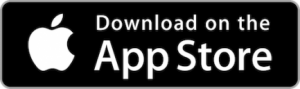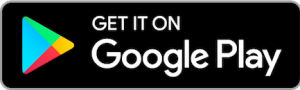We recommend setting up email notifications on your Apple device so the security code pops up on your screen without opening your email app fully. You can then simply pull down the notification to see the code and enter it without leaving the app.
Follow these steps to enable email notifications:
- Open the Mail app on your iPhone.
- To receive notifications about replies to emails or threads:
- When reading an email: Tap the left arrow and tap Notify Me.
- When writing an email: Tap the Subject field, tap the blue bell in the subject field, and then tap Notify Me.
- To adjust how notifications appear:
- Go to Settings > Apps > Mail > Notifications, then turn on Allow Notifications.
- To customize notification settings for your email account:
- Go to Settings > Apps > Mail.
- Tap Notifications and ensure Allow Notifications is turned on.
- Tap Customize Notifications and choose the settings you want for your email account (e.g., Alerts or Badges).
- You can also adjust alert tones or ringtones if you turn on Alerts.
If the issue persists, you can try applying through the browser on your phone or using a computer. As a last resort, you can visit one of our branches and use the iPad in the office to complete your application.